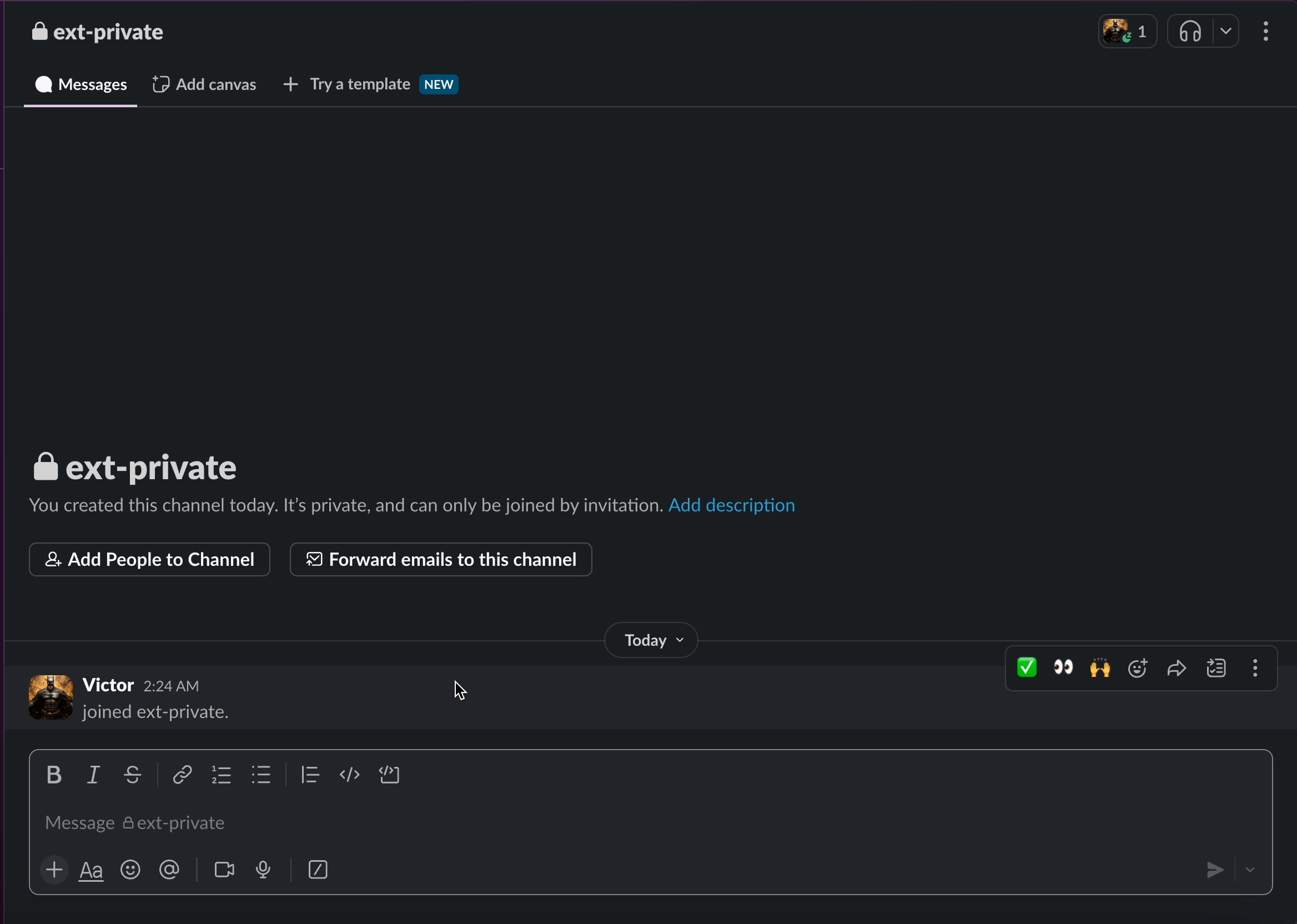Victor Joseph
Last updated: 27 June 2025
There are two ways to add Thena to a private Slack channel:
Add Thena through the Integrations tab:
Launch the private Slack channel where you want to add Thena.
Click on the #channel-name (located at the top-left of the Slack app view).
This will open the Channel details pane. Go to Integrations -> Add an App.
Search for and add Thena.
A Slack ephemeral message will appear asking if you’d like to invite the bot. Select ‘Invite Them’.
Mark the channel as a Customer channel or Internal helpdesk based on your use case.
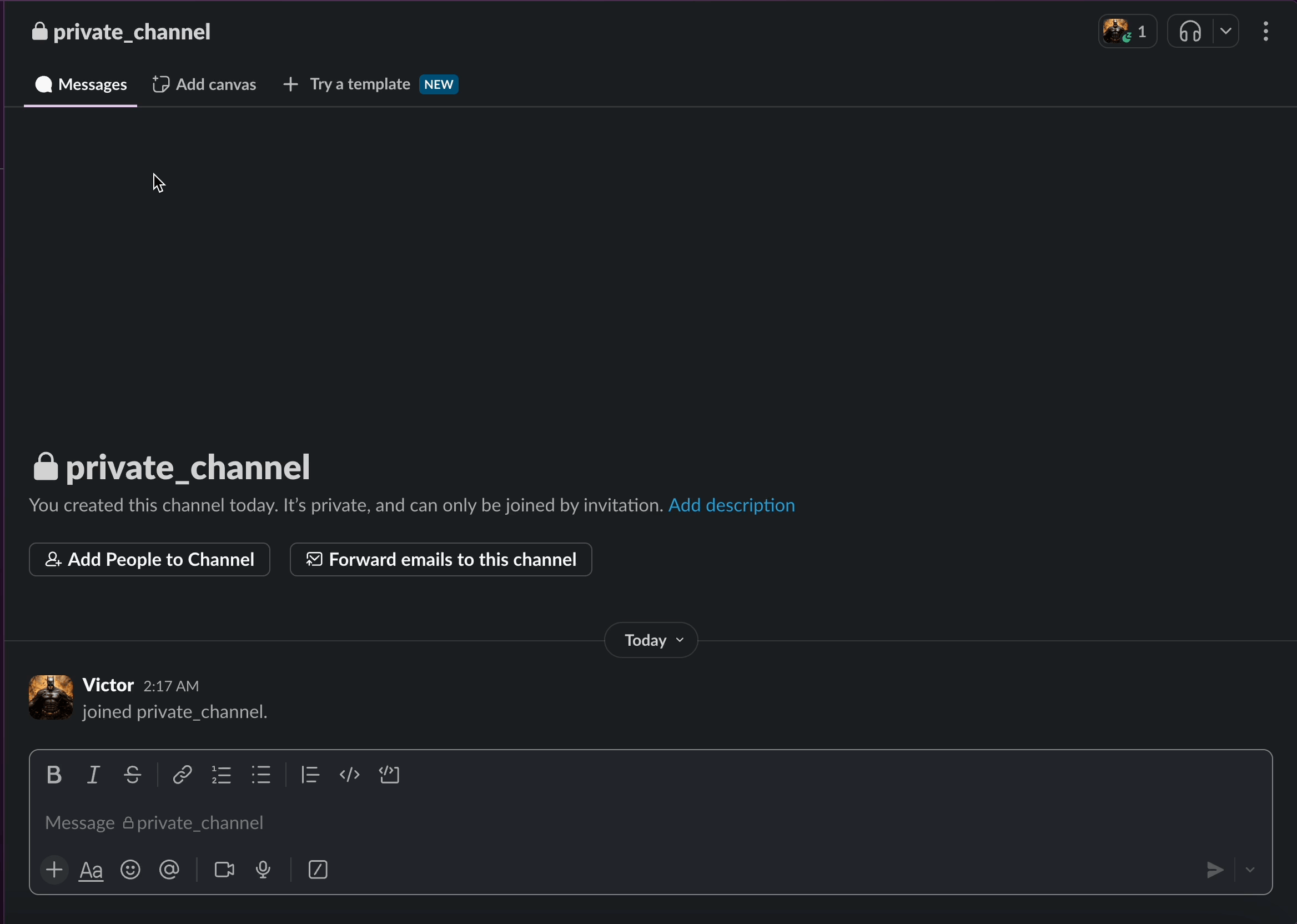
Invite the Thena bot directly to the channel:
Launch the private Slack channel.
Type @Thena in the message field and send it.
A Slack ephemeral message will appear asking if you’d like to invite the bot. Select ‘Invite Them’.
Mark the channel as a Customer channel or Internal helpdesk based on your use case.
Note 1: If you have white-labeled the Thena bot with a different name, you will need to invite the bot using the white-labeled name.
Note 2: These same steps can also be followed to add Thena to a public Slack channel.